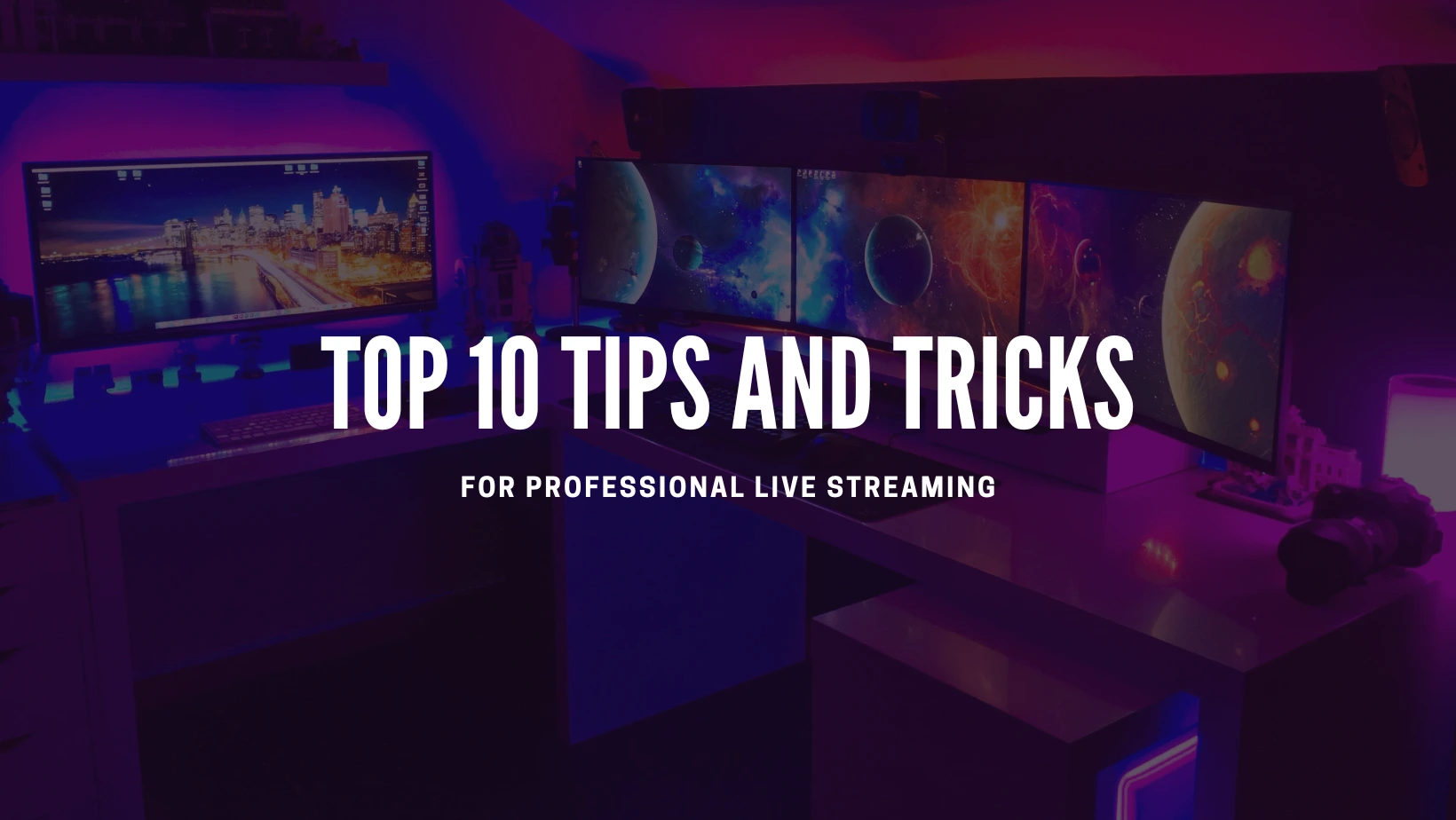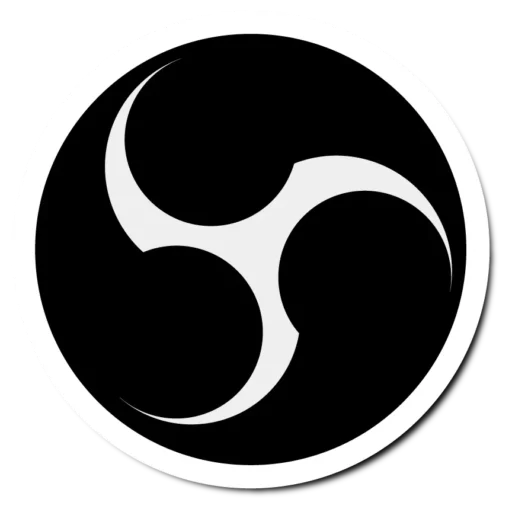Using OBS Studio v30.0.2 for Video Call Streaming
In today’s interconnected world, the ability to conduct effective video call streams has become an invaluable skill for both personal and professional communication.
Our detailed tutorial “Using OBS Studio v30.0.2 for Video Call Streaming” will guide you through the process, from selecting the right equipment to troubleshooting common issues. Whether you’re a seasoned professional or a newcomer to the virtual communication space, this step-by-step guide will help you master the art of video call streaming.
Setting the Foundation: Choosing the Right Platform
Before embarking on your video call streaming journey, selecting the right platform is essential. Based on your specific needs and audience, consider the unique features and strengths of platforms like Zoom, Microsoft Teams, or Google Meet.
Step 1 – Gear Up: Selecting the Right Equipment
In video call streaming, selecting the right equipment is the foundational step towards achieving a professional and high-quality virtual presence. Your gear choice directly influences the overall experience for you and your audience.
First and foremost, consider investing in a reliable webcam. A quality webcam ensures clear and sharp visuals, allowing your audience to engage with you in a visually appealing manner. Look for features such as high resolution and good low-light performance to enhance the video quality during your video calls.
Next, a good microphone is paramount for crystal-clear audio. Auditory clarity is crucial for effective communication, and a dedicated microphone can significantly improve the quality of your voice transmission. Whether it’s a USB microphone or a headset with a built-in mic, prioritize audio equipment that minimizes background noise and precisely captures your voice.
Step 2 – Location Matters: Choosing the Perfect Setting
Selecting the perfect setting for your video calls is a critical aspect that significantly influences your virtual presence’s overall quality and professionalism. The environment in which you conduct your video calls plays a crucial role in creating a positive and visually appealing experience for your audience.
Begin by choosing a well-lit location. Adequate lighting is essential for clear visibility, allowing your audience to see you. Natural light from windows can be a great source, or you can strategically place artificial lights to ensure your face is well-illuminated.
Step 3 – Configuration Mastery: Adjusting Video Call Settings
In the intricate OBS Studio Video Call Streaming process, achieving configuration mastery by adeptly adjusting video call settings is a crucial step toward optimizing your virtual presence. OBS Studio provides many settings that allow you to fine-tune your video calls, ensuring an immersive and professional streaming experience for you and your audience.
To embark on the path of configuration mastery with OBS Studio, start by exploring the platform-specific settings available in your chosen video call application. OBS Studio seamlessly integrates with popular platforms like Zoom or Microsoft Teams, enabling you to customize resolutions, frame rates, and audio levels to match your preferences. This step guarantees that your OBS Studio video feed aligns seamlessly with the chosen video call platform.
Step 4 – Introduction to OBS Studio
For Open Broadcaster Software, OBS Studio is a powerful and open-source software designed for content creators, streamers, and those venturing into the world of video production. As a comprehensive solution, OBS Studio facilitates audio and video content capture and streaming with a user-friendly interface.
Its versatility extends to various platforms, including Windows, macOS, and Linux, making it a go-to choice for individuals seeking a robust tool for live streaming, video recording, and seamless integration with popular platforms like Twitch, YouTube, and more. As an accessible and feature-rich software, OBS Studio sets the stage for creators to express their creativity, enhance the quality of their content, and engage their audience through captivating live streams and recorded videos.
Step 5 – Crafting Visual Excellence: Scenes and Overlays
Crafting visual excellence with OBS Studio involves strategically using scenes and overlays, essential elements that enhance the overall aesthetic appeal of your video call streams. OBS Studio allows creators to design multiple scenes, each serving as a unique visual layout.
These scenes act as canvases where you can seamlessly transition between different setups, adjusting camera angles or incorporating various visual elements to keep your content dynamic and engaging.
Furthermore, overlays in OBS Studio act as graphical enhancements, allowing you to add branding, information, or creative elements to your video feed, reinforcing your unique style and creating a more professional and personalized virtual environment.
Download OBS Studio Now!
Step 6 – Seamless Integration: OBS Studio and Video Call Platforms
Seamless integration between OBS Studio and video call platforms is a pivotal step in enhancing the overall experience of virtual communication. OBS Studio is a versatile intermediary, enabling users to directly integrate their customized scenes and overlays into popular video call platforms such as Zoom, Microsoft Teams, or Google Meet.
This integration transforms the video call environment by offering a higher level of customization, allowing users to present themselves with unique visual elements, branding, and a professional setup that goes beyond the standard features provided by native video call applications.
Step 7 – Troubleshooting Expertise: Common Issues
Troubleshooting expertise is a valuable skill set when navigating the intricacies of OBS Studio, particularly when addressing common issues that may arise during video call streaming. OBS Studio users may encounter audio sync issues, dropped frames, or connectivity problems.
Developing troubleshooting expertise involves understanding the root causes of these issues and implementing practical solutions to maintain a smooth and uninterrupted streaming experience.
Step 8 – Audience Engagement: Interactive Elements
Audience engagement through interactive elements is critical to enhancing the overall experience in OBS Studio video call streaming. OBS Studio provides features that enable creators to go beyond conventional video calls, incorporating interactive elements like polls, Q&A sessions, and more directly into their streams.
These elements foster engagement by inviting audience participation and feedback, transforming video calls into dynamic and interactive experiences.
With OBS Studio, creators can seamlessly integrate interactive elements into their scenes, creating a more engaging and captivating environment for their audience. Polls allow creators to gather instant opinions, while Q&A sessions enable direct interaction with viewers.
Step 9 – Elevate Your Streams: Advanced Features
Elevating your streams with OBS Studio involves leveraging its advanced features to create a more polished and dynamic video call experience. OBS Studio provides many tools beyond the basics, including custom transitions, virtual backgrounds, and additional plugins.
These advanced features allow content creators to infuse creativity into their streams, making them visually appealing and distinct.
Custom transitions in OBS Studio enable seamless scene changes, adding a professional touch to your video calls. These features enhance the overall production value, whether fading, sliding, or using other transition effects. Virtual backgrounds allow creators to immerse themselves in unique settings, providing a more personalized and engaging backdrop for video calls.
Step 10 – Post-Streaming Etiquette: Best Practices
Post-streaming etiquette in OBS Studio refers to the best practices content creators should follow after concluding their video call streams. OBS Studio allows creators to enhance professionalism and engagement after the live session.
A crucial aspect of post-streaming etiquette is expressing gratitude to the audience for their participation. OBS Studio users can utilize overlays or dedicated scenes to display thank-you messages, fostering a sense of appreciation and community.
This feedback loop helps creators understand audience preferences and strengthens the connection between the creator and their community. OBS Studio’s flexibility in creating customized scenes and overlays enhances the post-streaming experience, allowing creators to leave a lasting impression and build a loyal audience through thoughtful and appreciative post-streaming etiquette.
Conclusion:
Following this comprehensive Video Call Streaming Tutorial will enable you to conduct seamless and engaging virtual communication experiences. Whether you’re a professional hosting business meetings or an individual connecting with friends and family, mastering the art of video call streaming opens up new possibilities for meaningful and dynamic interactions. Happy streaming!
Related Guides

Waves Plugins Enhance Audio Quality in OBS Studio
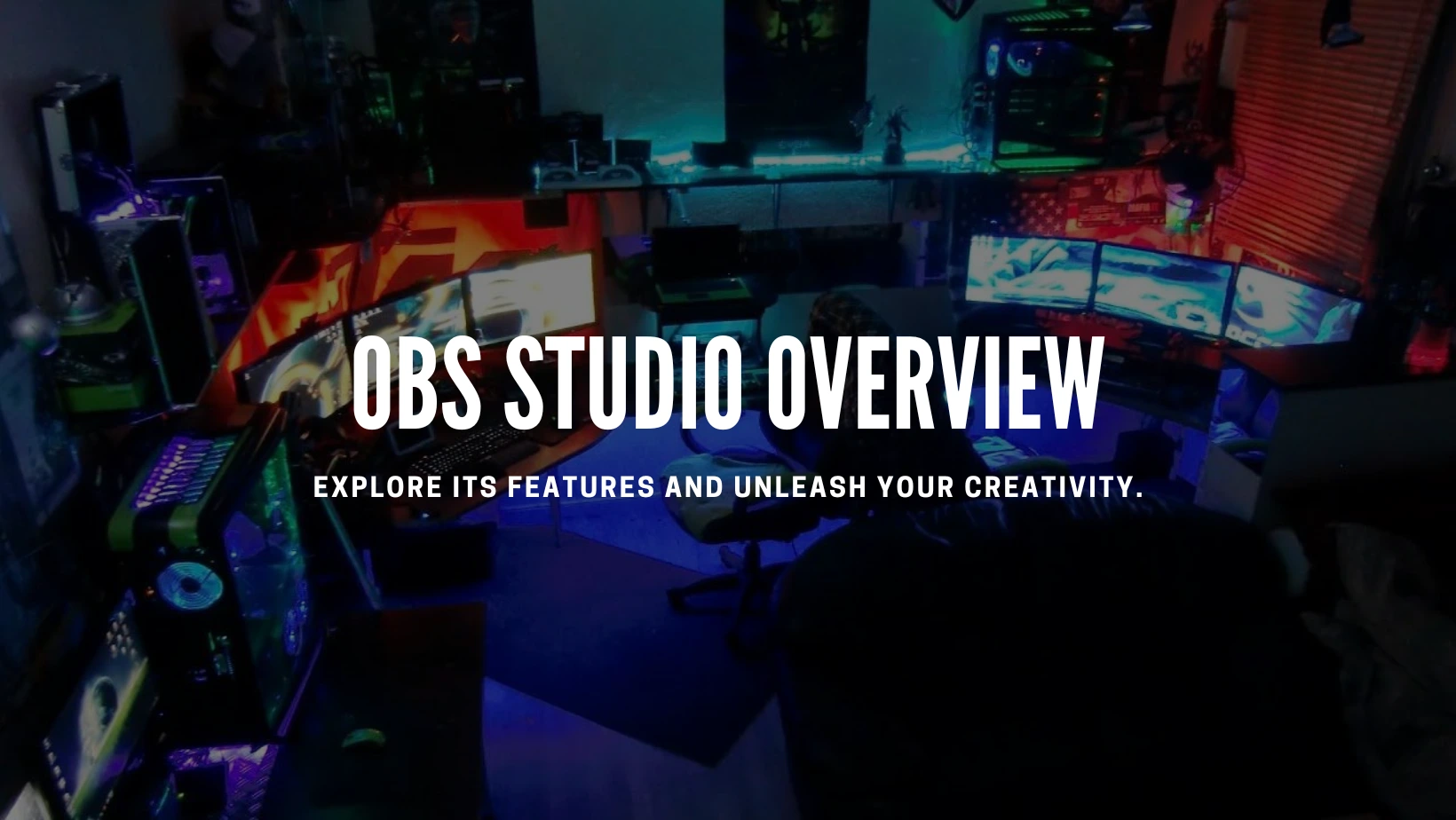
Overview of OBS Studio