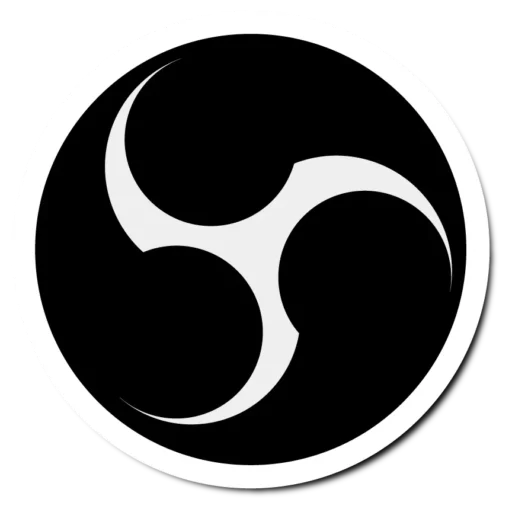Frequently Asked Questions(FAQ’s)
Is OBS Studio better than Streamlabs?
Streamlabs can be somewhat easier to use than OBS Studio, making it great for those who want a more user-friendly experience. However, OBS Studio takes up fewer processing resources on your computer, which can be a big advantage for performance.
When it comes to cost, OBS Studio wins the freebie game. All of its features are available for free, giving you full access without any payment.
On the other hand, while Streamlabs has a free version too, some of its top-notch features are exclusive to its paid plan. So, if you’re looking for a balance between ease of use, performance, and feature availability, it’s good to weigh these factors when deciding between Streamlabs and OBS Studio.
Is OBS Studio Good?
Absolutely! The best option for all of your streaming and recording requirements is OBS Studio. OBS Studio offers a variety of capabilities to enhance your work, regardless of your level of experience as a maker or where you are at right now.
OBS Studio is becoming more and more well-liked among content producers all around the world thanks to its adaptability, simplicity, and potent features. You can be confident that OBS Studio will improve your streaming and recording experience.
Is OBS Studio a Video Editor?
OBS Studio is an amazing free and open-source tool designed for recording and live-streaming content. However, it doesn’t come with a built-in video editing feature.
So, if you’re looking to tweak the video you’ve recorded using OBS, you’ll need separate video editing software to get the job done.
Can OBS Studio Record Screen?
Absolutely! Open Broadcaster Software, also known as OBS, is a fantastic free and open-source software designed for both video recording and live streaming. With OBS Studio, you can effortlessly capture your screen, including PowerPoint presentations, and convert it into a video recording.
You also have the option to stream your captured content live to your audience. OBS Studio is a versatile tool that covers both recording and streaming needs.
Can OBS Studio Record Netflix?
Certainly! To record content from Netflix using OBS Studio, follow these steps:
- Begin by playing the desired video on Netflix.
- Open your web browser and navigate to the Netflix website. Log in to your Netflix account.
- Locate the specific episode or video you wish to record on your PC using OBS Studio.
With OBS Studio, you can capture and record the Netflix video as it plays on your screen. Just ensure that you comply with Netflix’s terms of use and any applicable copyright regulations while recording content.
Can OBS Studio Stream to Multiple Sites?
OBS Studio is a strong streaming tool. However, it’s important to know that with basic OBS, you can only stream to one platform at a time. But guess what? There’s a cool solution! If you use the Restream multistreaming plug-in with OBS, you can stream to multiple platforms all at once.
This means you can reach a bigger audience and share your content on different sites at the same time. So, while regular OBS keeps it to one place, Restream and OBS together let you spread your stream far and wide.
Can OBS Studio Run on Windows 7?
Yes, OBS Studio can run on Windows 7, including the current release version 25.0.4. However, it’s important to note that Windows 7 is considered an end-of-life product.
Jim, one of the developers, has indicated that OBS will eventually stop supporting Windows 7 in the future. While OBS works on Windows 7 for now, it’s a good idea to consider upgrading to a supported operating system to ensure ongoing compatibility and security.
When you record on OBS Studio where does it go?
When you record on OBS, where the recordings are saved depends on your settings and operating system:
- Windows: By default, OBS Studio recordings are saved in the “Video” folder on your system.
- Mac: By default, OBS Studio recordings are saved in the “Movies” folder.
- Linux: Similarly, OBS Studio recordings on Linux are saved in the “Videos” directory.
You can easily access your recordings by following these steps:
- In OBS Studio, go to the “File” menu.
- Select “Show Recordings“.
This will open the folder where OBS saves your recordings, and you can find and access your recorded videos there. If you’ve customized the recording path in OBS Studio settings, the recordings will be saved in the specified location.
Why is OBS Studio showing a black screen?
Having a black screen issue in OBS Studio might be because you downloaded the wrong version for your computer. Make sure you have the right one for your Windows, Mac, or Linux system.
If the problem continues, update your graphics drivers, check your scene and source settings, and make sure your display capture is set up correctly. Restarting OBS Studio and your computer could also help. If things don’t get better, look for help on OBS Studio forums or communities.
Why is OBS Studio so laggy?
Wondering why OBS Studio is laggy? Well, a strong and fast internet connection is a must. Lagging could be due to dropped frames, which signal an unstable connection. Test your internet speed using a speed test tool.
If you spot problems, reach out to your service provider to fix any speed or network issues. A solid connection will help you avoid lag and freezing in OBS.
Why is Obs Studio not recording audio?
If OBS Studio isn’t recording audio, it might be because of a simple setup issue. Sometimes, another audio device is set as the default playback device, causing the problem. You can fix it easily:
Right-click Speaker Icon:
Click on the speaker icon in your taskbar and right-click it.
Choose Sounds:
From the options, select “Sounds.”
Open Playback Tab:
In the window that appears, go to the “Playback” tab.
Select Speaker:
Find your speaker in the list and select it.
Set as Default:
Click on “Set Default” and then “Apply.”
This should sort out the issue, and your OBS Studio should start recording audio without any problem.
Why is OBS Studio recording a black screen?
If you’re dealing with OBS Studio recording a black screen, it might be due to using an older version of OBS that doesn’t work well with screen recording. Here’s how to fix it:
Check for Updates:
Open OBS Studio and click on “Help.”
Look for Updates:
Scroll down and select “Check for Updates.”
Install Latest Version:
Review any available updates and install the latest version of OBS.
This update should help resolve the black screen issue, making your screen recording in OBS Studio work smoothly.
How much RAM is needed for OBS?
For OBS, you’ll want to meet these system requirements:
- An AMD FX series or Intel i5 2000-series processor (preferably dual or 4-core)
- A DirectX 10 capable graphics card
- At least 4 GB of RAM (recommended, but not necessary)
These specifications should ensure that OBS functions well on your computer and helps you create smooth recordings and streams.
Can laptops run OBS Studio?
Laptops can indeed run OBS Studio, but there can be performance challenges, especially on systems with multiple GPUs. You might encounter issues with performance or certain capture types (like Game or Windows capture) when using OBS Studio on laptops.
These situations can be frustrating to deal with. It’s a good idea to consider your laptop’s specifications and configuration to optimize OBS Studio performance and troubleshoot any issues that may arise.
Can I run OBS without a graphics card?
Yes, you can run OBS without a dedicated graphics card. While having a GPU can assist with video decoding and encoding tasks, OBS can also function using your computer’s CPU for these processes. It might result in slightly different performance levels, but OBS can work without a dedicated graphics card.